Pythonで始める自動化スクリプト|日常業務を楽にする使い方10選
Pythonは初心者でも扱いやすいプログラミング言語であり、特に業務の自動化に非常に適しています。繰り返し行う作業や、無駄な手作業をPythonスクリプトで簡単に省力化することができます。
この記事では、「日常業務を効率化するPythonスクリプト10選」を具体的なコード例付きで紹介します。すぐに試せる実用的なものばかりなので、ぜひ参考にしてください。
1. フォルダ内ファイルを拡張子ごとに自動整理
ファイルが散らかったフォルダを、拡張子ごとに自動で仕分けして整理します。
import os
import shutil
def organize_by_extension(path):
for file in os.listdir(path):
filename, ext = os.path.splitext(file)
ext = ext[1:] if ext else 'others'
folder = os.path.join(path, ext)
os.makedirs(folder, exist_ok=True)
shutil.move(os.path.join(path, file), os.path.join(folder, file))
organize_by_extension('your/folder/path')
2. 毎日のバックアップスクリプト
指定フォルダの内容を定期的に別フォルダにコピーし、日付ごとに保存します。
import os
import shutil
from datetime import datetime
def backup_folder(src, dst):
now = datetime.now().strftime("%Y%m%d_%H%M%S")
backup_path = os.path.join(dst, f"backup_{now}")
shutil.copytree(src, backup_path)
backup_folder('data', 'backup')
3. Excelファイルの読み込みと処理
Excelデータを読み込み、簡単な処理を加えて保存する例です。
import pandas as pd
df = pd.read_excel('sales.xlsx')
df['total'] = df['quantity'] * df['unit_price']
df.to_excel('sales_processed.xlsx', index=False)
4. Webページから情報を自動収集(スクレイピング)
ウェブサイトから記事のタイトルなどを取得するスクリプト。
import requests
from bs4 import BeautifulSoup
url = "https://example.com"
res = requests.get(url)
soup = BeautifulSoup(res.text, 'html.parser')
titles = soup.find_all("h2")
for title in titles:
print(title.get_text())
5. 自動メール送信(Gmail利用)
SMTPを使ってPythonからメールを送信する簡易スクリプトです。
import smtplib
from email.mime.text import MIMEText
def send_mail(subject, body, to_email):
from_email = "your@gmail.com"
password = "your_password"
msg = MIMEText(body)
msg['Subject'] = subject
msg['From'] = from_email
msg['To'] = to_email
with smtplib.SMTP_SSL("smtp.gmail.com", 465) as smtp:
smtp.login(from_email, password)
smtp.send_message(msg)
send_mail("Test", "This is an automated email.", "receiver@example.com")
6. 定期実行のスケジューリング
毎朝9時にタスクを実行するようスケジューリングする例。
import schedule
import time
def task():
print("Running daily task...")
schedule.every().day.at("09:00").do(task)
while True:
schedule.run_pending()
time.sleep(1)
7. パスワード自動生成スクリプト
セキュアなパスワードを自動で生成します。
import random
import string
def generate_password(length=12):
chars = string.ascii_letters + string.digits + string.punctuation
return ''.join(random.choice(chars) for _ in range(length))
print(generate_password())
8. PDFの一括変換
テキストからPDFを自動生成します。
from fpdf import FPDF
def create_pdf(content, filename):
pdf = FPDF()
pdf.add_page()
pdf.set_font("Arial", size=12)
pdf.multi_cell(0, 10, content)
pdf.output(filename)
create_pdf("This is a test PDF created with Python.", "output.pdf")
9. システムのメモリ・CPU監視
psutilを使ってリアルタイムで使用状況をチェックします。
import psutil
print(f"CPU使用率: {psutil.cpu_percent()}%")
print(f"メモリ使用率: {psutil.virtual_memory().percent}%")
10. LINE通知ボット(LINE Notify)
LINE Notifyを使ってPythonからLINE通知を送る例です。
import requests
def send_line_notify(token, message):
url = "https://notify-api.line.me/api/notify"
headers = {"Authorization": f"Bearer {token}"}
data = {"message": message}
requests.post(url, headers=headers, data=data)
token = "YOUR_LINE_NOTIFY_TOKEN"
send_line_notify(token, "PythonからLINE通知を送信しました。")
まとめ
日々の業務の中には、繰り返しの作業や時間のかかる処理が多くあります。Pythonの自動化スクリプトを使うことで、作業時間を削減し、ミスを防ぎ、効率的に業務を進めることが可能です。
まずは、1つでも気になるスクリプトを動かしてみましょう。少しずつ慣れていくことで、自分だけの便利な自動化ツールを作れるようになります。


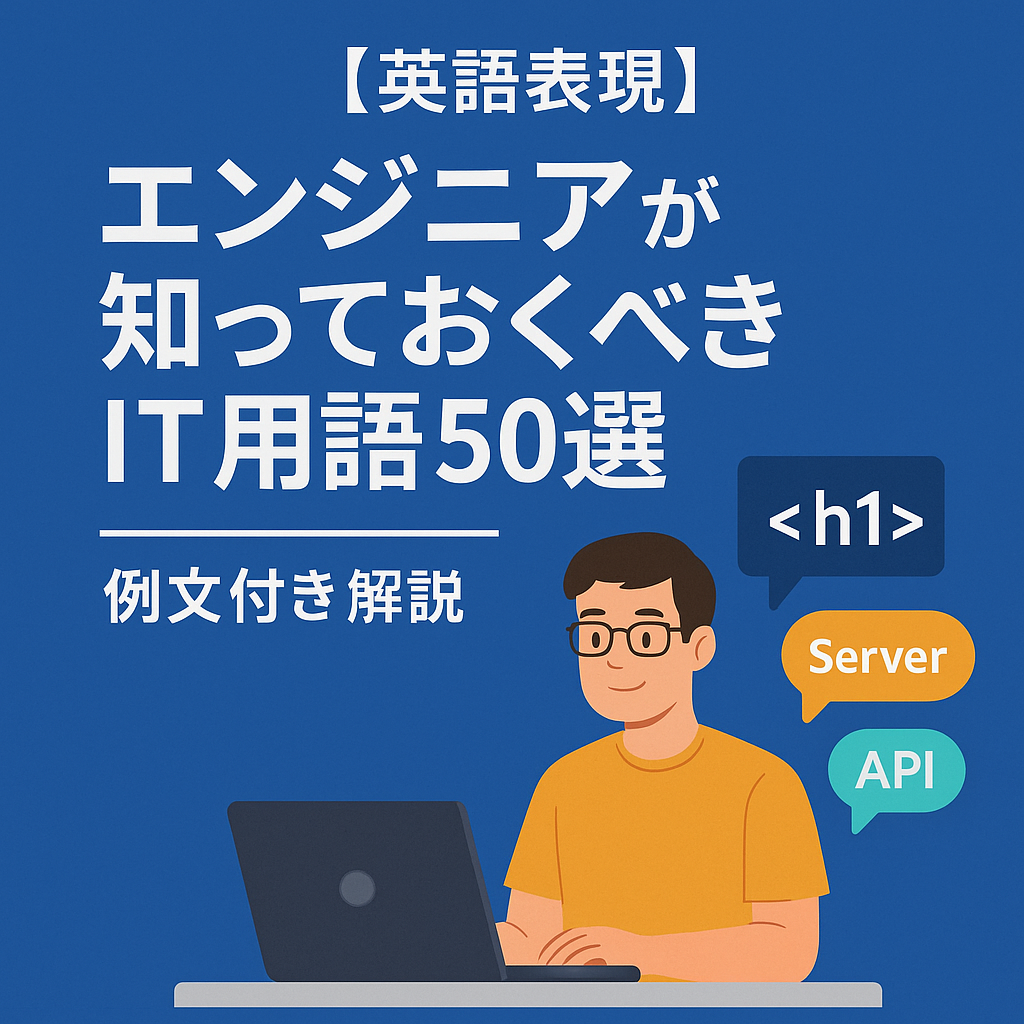
コメント